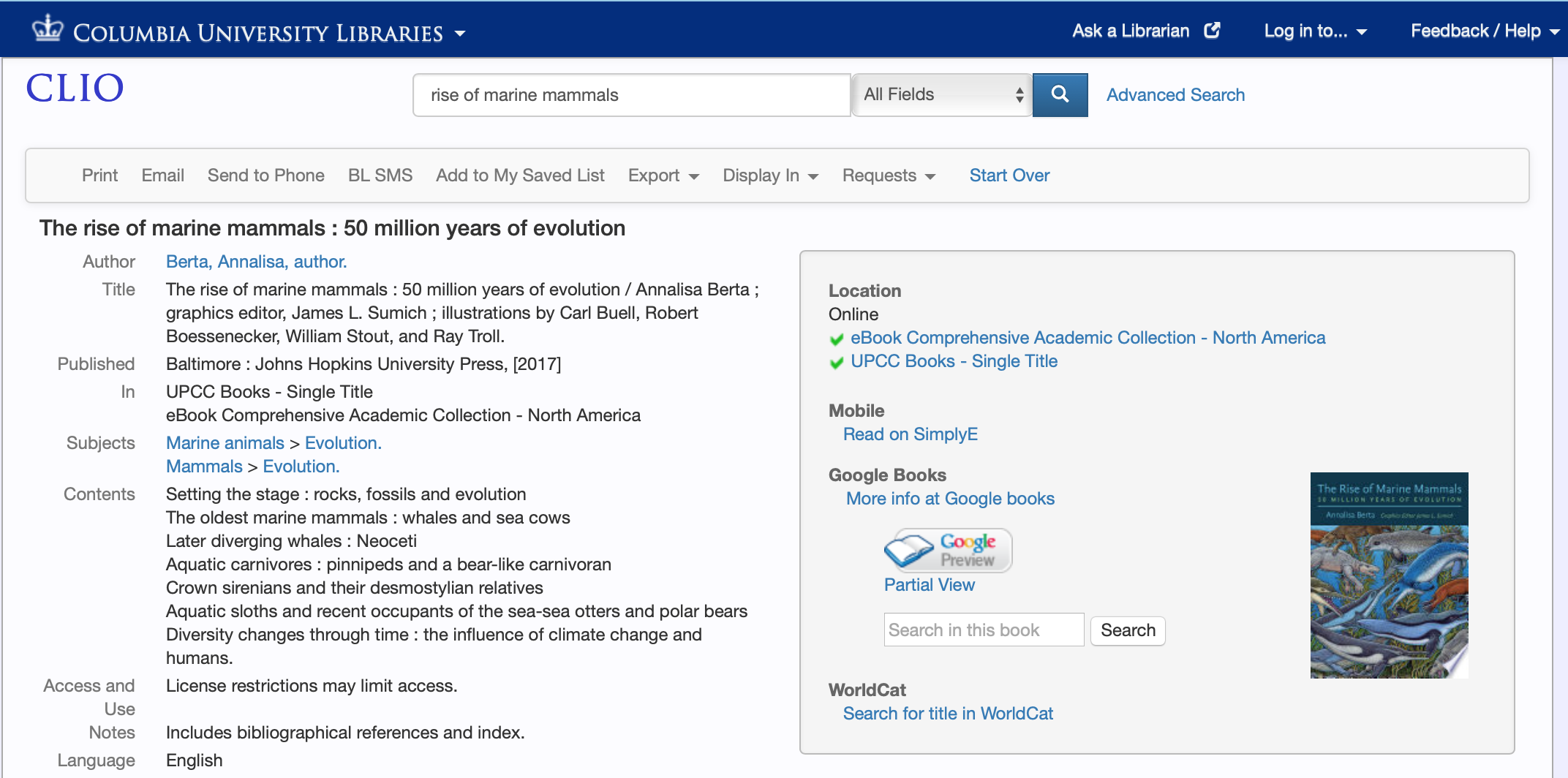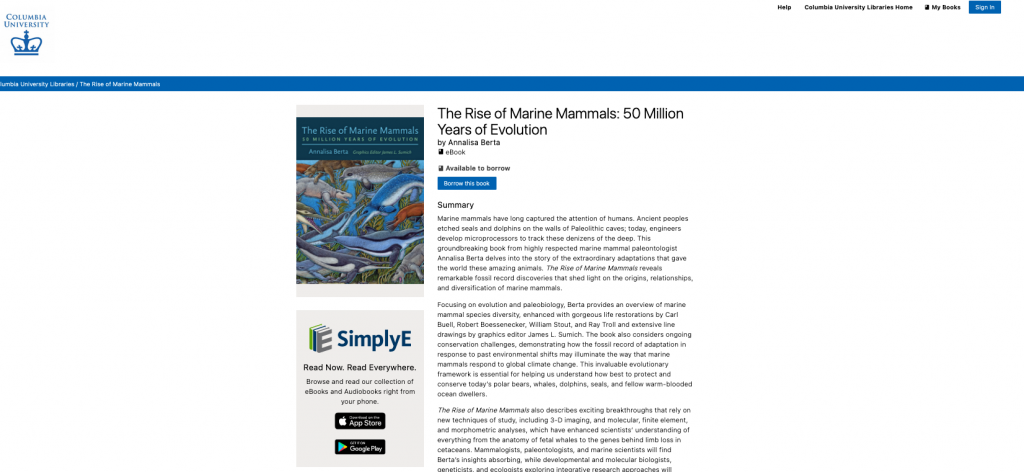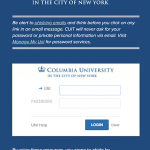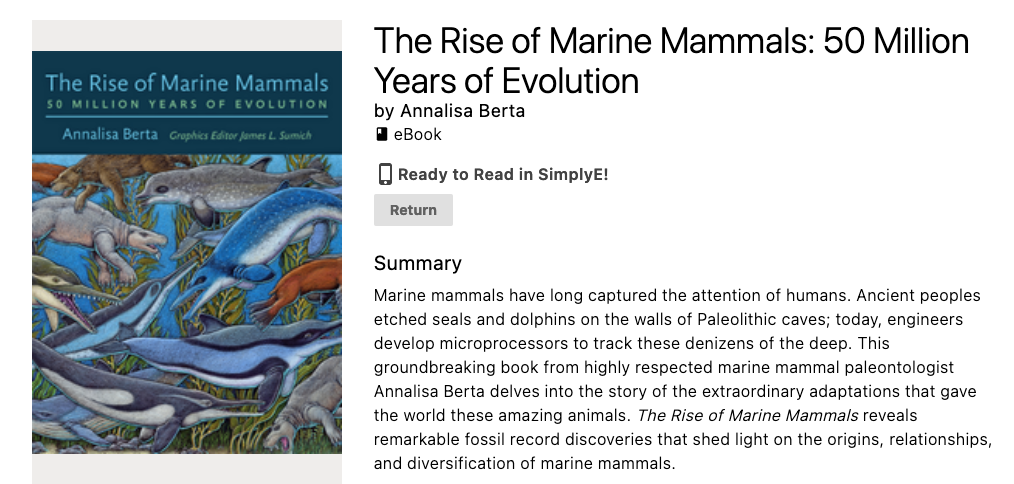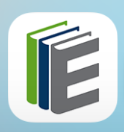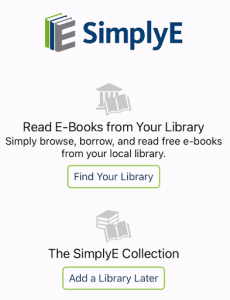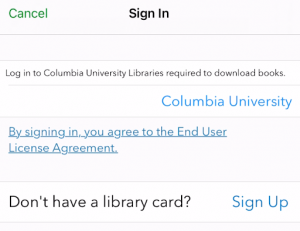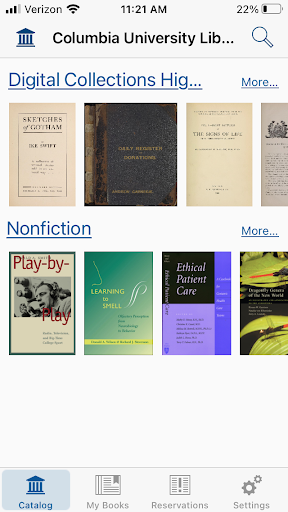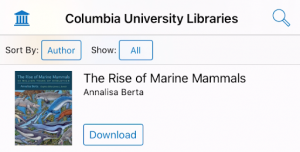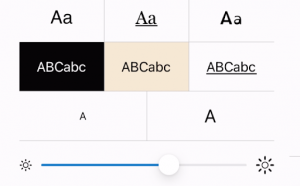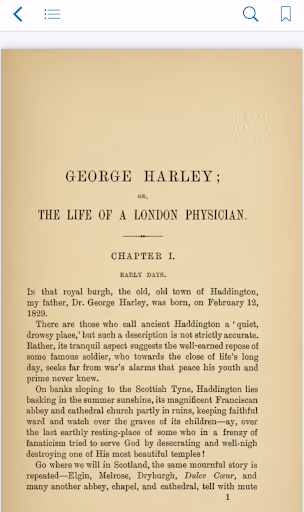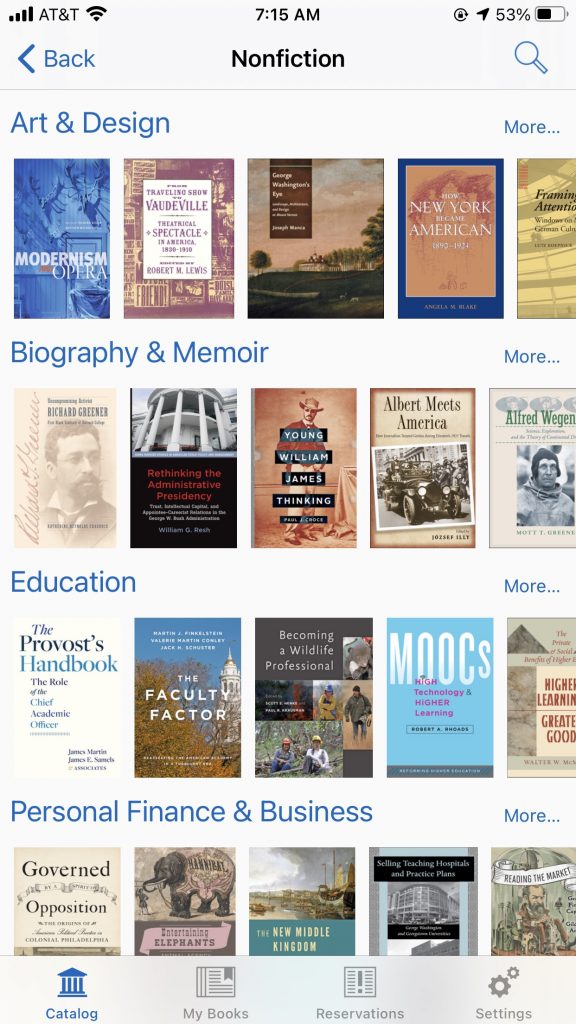SimplyE for Columbia is a free mobile app that brings together ebooks from our collection and makes them accessible all in one place.
Columbia University faculty, students, and staff can download SimplyE from Apple’s App Store or Google Play, find “Columbia University Libraries,” and log in with their UNI. If you already have the SimplyE app through another library, you can Columbia University Libraries and log in with your UNI. Ebooks will be added on an ongoing basis.
Books that can be downloaded for mobile reading on SimplyE will display in CLIO with the link: “Read on SimplyE”
It is also possible to browse and download available titles in the SimplyE e-reader app.
Quick links:
Steps for Using SimplyE from within CLIO
Reading in SimplyE
Browsing within the SimplyE app
Device Compatibility for Apple iOS and Android
Steps for Using SimplyE from within CLIO
Follow these instructions when you see a Read on SimplyE link in CLIO, for example in The Rise of Marine Mammals:
1. Select Read on SimplyE from the right panel to go to the page shown below to borrow the title. The option to download SimplyE is also available on the borrowing page if you do not yet have the app:
2. Select Borrow this book, and you will be asked to log in with you campus UNI and password:
3. You will then see that it is Ready to Read in SimplyE! (you may need to click on Borrow This Book again after logging in):
4. Go to your mobile device and launch SimplyE:
5. If you are launching SimplyE for the first time, you will see the following screen:
6. Select Find Your Library and then choose Columbia University Libraries from the list of libraries:
7. When you select Columbia University on the Sign In screen, you will be asked to log in with your UNI and password:
8. Once you have logged in, you will see a collection of ebooks:
9. Select My Books on the bottom of the screen to see the ebook you have borrowed:
10. To read the book on your device, first select Download:
11. The book will download, displaying the following screen:
12. Once downloaded, select Read to read the ebook. You may also select the title, or tap the book cover to learn more about the ebook:
Reading in SimplyE
Turn pages by tapping on the right or left edges of the screen. Touch the screen to see the following additional controls along the top:
Text Style (Font), Background, Size, and Brightness:
A Bookmark icon that allows you to create a bookmark for the current page:
Please Note that ebooks will display different controls if they are PDF ebooks (Page Grid View, Search, and Bookmark, and once one is selected, Resume becomes available):
Browsing within the SimplyE app
You can browse ebooks available via SimplyE from within the SimplyE app by selecting the Catalog icon at the bottom of the screen.
Select Digital Collection Highlights to see titles digitized from Columbia collections.
Select Nonfiction to browse additional titles categorized within broad subject areas, e.g. Art & Design or History.
Many of these broader subject areass include subcategories:
It is also possible to use the Search (magnifying glass icon) feature in the top right corner to locate a specific title.
Device Compatibility for Apple iOS and Android
Apple iOS
- iPad and iPad mini 5th generation and newer, iPad Air 2 and newer, iPad Pro 3rd generation
- iPhone 6 and newer, iOS 8+
- iPod Touch 5th generation, iOS 8+
Android
- Recommended: Android 10 API 29 and above
- Minimum: Android 5.0 Lollipop (some users will still have issues if they cannot update their devices)
- Devices Tested: Google Pixel, Nexus 7, Galaxy Note