It’s important to format hyperlinks on your pages correctly to make maintenance as easy as possible. If you use relative links, CQ can track the relationships between LibraryWeb pages, and automatically update your hyperlinks if a page is moved. Remember, the CU Libraries site will be redesigned soon, and you don’t want to be left with dozens of broken links to fix!
This blog post explains how to format three types of hyperlinks:
- links to LibraryWeb non-secure pages
- links to external pages
- links to sections within a page
If you are editing a Text, Text & Image, or Table component:
- To add a new link, highlight the desired link text and press the Hyperlink button
 in the Rich Text Editor.
in the Rich Text Editor. - To view or modify a link using the Hyperlink dialog box, place your cursor over the link and press the Hyperlink button in the Rich Text Editor.
The Hyperlink dialog box will then appear:
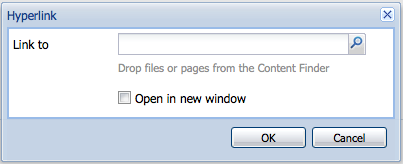
If you are not using a Text, Text & Image, or Table component for your links, and are using a List component instead, please note that additional formatting restrictions apply:
- you can only include links that begin with
/content/libraryweb - you must exclude the final
.htmlfrom all URLs - you cannot use internal page references (URLs that end in
#headingID)
1. Links to LibraryWeb non-secure pages
If you use the Browse ![]() tool in the Hyperlink dialog box to locate pages in CQ, it will format links automatically with the correct
tool in the Hyperlink dialog box to locate pages in CQ, it will format links automatically with the correct /content/libraryweb prefix. But if you cut and paste a URL from the live LibraryWeb site into the dialog box, you will need to reformat it yourself into a relative link.
You will also need to reformat LibraryWeb links using the Hyperlink dialog box if you have pasted in text from an e-mail or Word document that contains LibraryWeb links!
If you paste in a link to a page within LibraryWeb, replace the beginning of the path:
http://library.columbia.edu
with:
/content/libraryweb
For example, if you want to link to the CCOH home page,
http://library.columbia.edu/indiv/ccoh.html
you should provide the link in the Hyperlink dialog box in CQ as:
/content/libraryweb/indiv/ccoh.html
2. Links to external pages
All pages other than non-secure LibraryWeb pages are considered “external” to CQ. If you are linking to external pages, use a resolver URL for the page if one is available.
It is important to use resolver URLs whenever possible so that when an external resource moves, all links to that resource can be updated quickly and centrally. It requires far more work to correct broken URLs scattered throughout LibraryWeb than to identify appropriate resolver URLs when you initially create links:
- List of commonly used resolver URLs
- Search CLIO for an e-resource’s resolver URL (shown in item record)
- Search for other resolver URLs
If no resolver URL is available, paste the full URL into the Hyperlink dialog box. Although it is possible to browse to LibraryWeb Secure Content and Alumni/Friends pages using the Browse button in the Hyperlink dialog box, the relative link that is created will not work. Use the full URL!
Example: LibraryWeb Secure Content
To link to the Request a Reference Consultation page,
https://library.columbia.edu/requestit/reference/consultation.html
provide the link in the Hyperlink dialog box in CQ as the resolver URL:
https://resolver.library.columbia.edu/lweb0094
Example: Alumni/Friends
To link to the Alumni & Friends home page, provide the full URL:
https://alumni-friends.library.columbia.edu/
This will also apply to BTS and SWIFT pages once they are migrated to CQ.
Example: E-Resources
To link to JSTOR, provide the resolver URL:
https://resolver.library.columbia.edu/AMG1286
To link to the Chinese Paper Gods image collection, provide the resolver URL:
https://resolver.library.columbia.edu/clio5299290
Example: CLIO
To link to CLIO as a general catalog, use the resolver URL:
https://resolver.library.columbia.edu/clio
To link to a particular CLIO record, note the BIBID (e.g. 1234567) from the “Bookmark this page as” URL from the bottom of the record, and then reformat as follows:
http://www.columbia.edu/cgi-bin/cul/cliosearch?BIBID=1234567
3. Links to sections within a page
If you are linking to a section of another LibraryWeb non-secure page, use:
/content/libraryweb.../pagename.html#headingID
If you are linking to a section of the page you are working on, use:
#headingID
Note: if you do not use the correct formatting, when your page is moved during the redesign process, all of your internal page links will break!
For example, to link from another page to the Primary Source Materials section of Epigraphy Resources, which has the Heading ID primary, enter the following in the Hyperlink dialog box:
/content/libraryweb/indiv/papyrus/epigraphy.html#primary
But to link from within the page itself to its Primary Source Materials section, enter the following:
#primary
Questions
If you have questions about how to correctly format a link, or how to identify an appropriate resolver URL, please send an e-mail to the WCM Helpdesk.