One element of the new design is that location information for libraries and service points is now managed in a central place. This allows address information to be edited in one place and then automatically propogated to all our websites, ensuring pages always show current information.
A new branch in the CQ content tree, not a part of LibraryWeb or any other website, is dedicated to storing location information. The Location Entry section includes a page for every physical library or service point with a published address. (Additional locations will be added as needed.)
To update location information:
- Navigate the tree and open the page for the location you want to edit.

- Note that there are two components on the page: Location Entry, and Location Display. Click 'Edit' on the blue component bar of the Location Entry component.
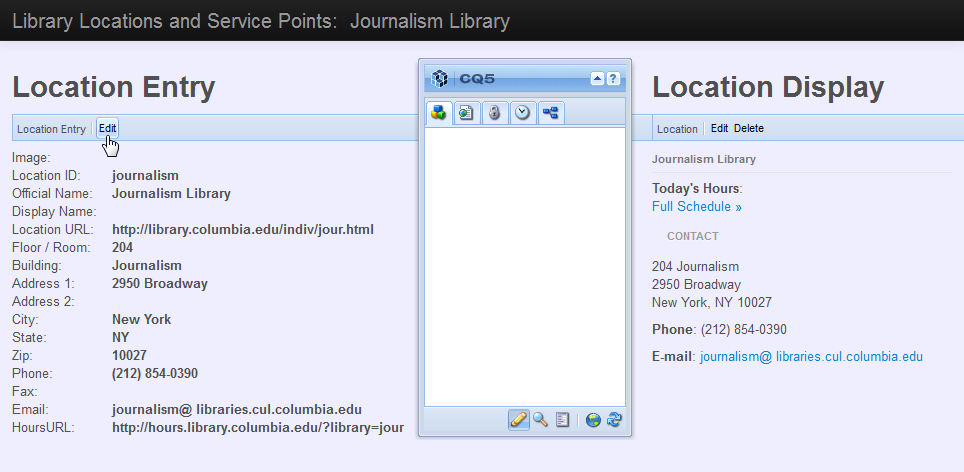
- Edit the information in the Location Entry component's dialog. Each location should have an Official Name. You can also add a Display Name which will appear in place of the Official Name in some presentation contexts, such as a LibraryWeb location sidebar. This may be appropriate if the Official Name is very long.
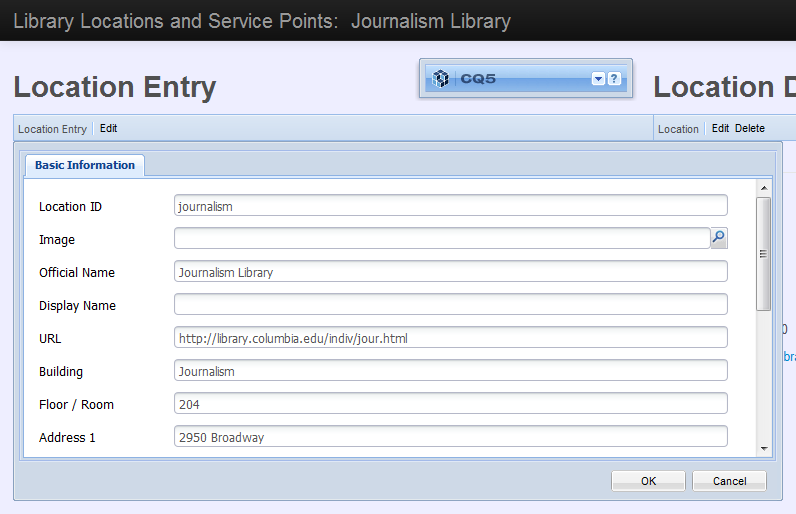
- When you are done editing the dialog, click OK to save your changes. Refresh the page, and confirm the changes appear in the Location Display component on the right side of the page.
- Activate your Location Entry page so your changes are published to the live website.
- Check your pages on the live website to confirm your changes have been successfully published to end-users.
We hope this new functionality helps simplify maintenance and improves the accuracy of our pages.