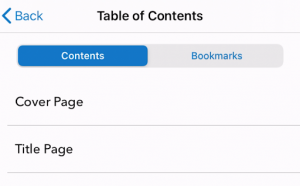The Palace Project mobile app is a free mobile app that provides access to over 250,000 ebooks from our collection and makes them accessible all in one place.
Columbia University faculty, students, and staff can download “The Palace Project” from Apple’s App Store or Google Play, find “Columbia University Libraries,” and log in with their UNI. See the Device Compatibility section to learn about hardware and software requirements for the app. At this time, the Android version of the Palace App is undergoing final testing. There may be issues with accessing certain ebooks. Thank you for your patience while we complete our testing.
Books that can be downloaded for mobile reading on Palace Project will display in CLIO with the link: “Read on Palace”
It is also possible to browse and download available titles in the Palace Project e-reader app.
Quick links:
Steps for Using Palace from within CLIO
Reading in Palace
Browsing within the Palace app
Device Compatibility for Apple and Android
Steps for Using Palace from within CLIO
Follow these instructions when you see a Read on Palace link in CLIO, for example in Leading Cities:
1. Select Read on Palace from the right panel to go to the page shown below to borrow the title. The option to download Palace Project app is also available on the borrowing page if you do not yet have the app:
2. Select Borrow this book, and you will be asked to log in with you campus UNI and password:
3. You will then see that it is Ready to Read in Palace! (you may need to click on Borrow This Book again after logging in):
4. Go to your mobile device and launch Palace:
5. If you are launching Palace for the first time, you will see the following screen:
6. Close this window, select Find Your Library and then choose Columbia University Libraries from the list of libraries:
7. When you select Columbia University on the Sign In screen, you will be asked to log in with your UNI and password:
8. Once you have logged in, you will see a collection of ebooks:
9. Select My Books on the bottom of the screen to see the ebook you have borrowed:
10. To read the book on your device, first select Download:
11. The book will download, displaying the following screen:
12. Once downloaded, select Read to read the ebook. You may also select the title, or tap the book cover to learn more about the ebook:
Reading in Palace
Ebooks in Columbia’s collections are formatted as either EPUB or PDF books. The reading experience may be different when reading these different types of ebooks.
Turn pages by swiping from right to left on the screen. Touch the screen to see the following additional controls along the top:
Text Style (Font), Background, Size, and Brightness:
A Bookmark icon that allows you to create a bookmark for the current page:
Please Note that ebooks will display different controls if they are PDF ebooks (Page Grid View, Search, and Bookmark, and once one is selected, Resume becomes available):
You may zoom into and out of each page by using “pinch and zoom” on Apple devices and by selecting “+/-” on the bottom of Android devices.
Browsing within the Palace app
You can browse ebooks available via Palace from within the Palace app by selecting the Catalog icon at the bottom of the screen.
Select Digital Collection Highlights to see titles digitized from Columbia collections.
Select Nonfiction to browse additional titles categorized within broad subject areas, e.g. Art & Design or History.
Many of these broader subject areas include subcategories:
It is also possible to use the Search (magnifying glass icon) feature in the top right corner to locate a specific title.
Device Compatibility for Apple and Android
Apple
- iPhone – Requires iOS 13.0 or later
- iPad – Requires iPad OS 13.0 or later
- Mac – Requires Mac OS 11.0 or later and a Mac with Apple M1 chip or later
Android
- Requires 5.0 or later